Method 1: Reinstall the WAN Mini Port (IP) Device from Device Manager
1. Right-click the Windows Start button and select Device Manager.
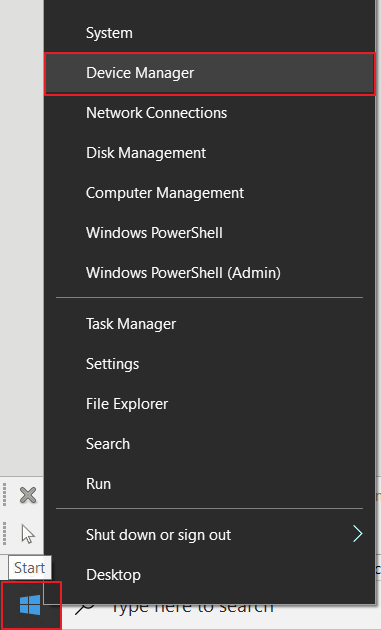
2. Find the WAN Miniport (IP) Device under Network adapters
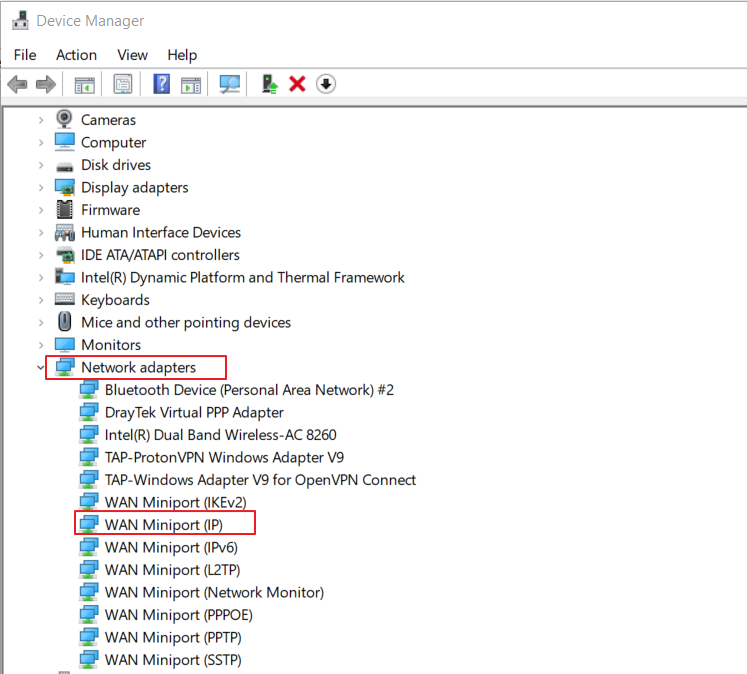
3. Right-click the WAN Miniport (IP) device and click Uninstall device.
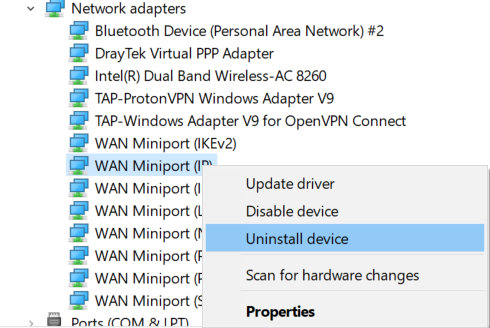
4. Confirm the Uninstallation.
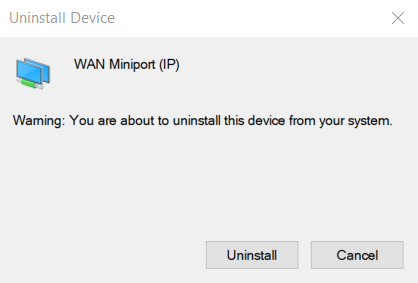
5. Select “Scan for hardware changes” from Device Manager >> Action, then the WAN Miniport device will be installed automatically.
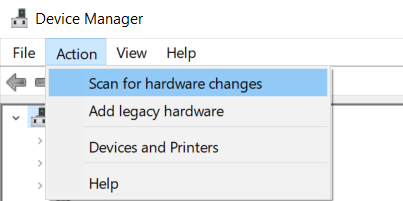
6. Run Smart VPN Client. VPN should be able to dial-up now.
Method 2: Reset the TCP/IP stack with the “netsh int ip reset” command
1. Enter “cmd” from the Windows search menu and select Run as administrator to open Command Prompt App.
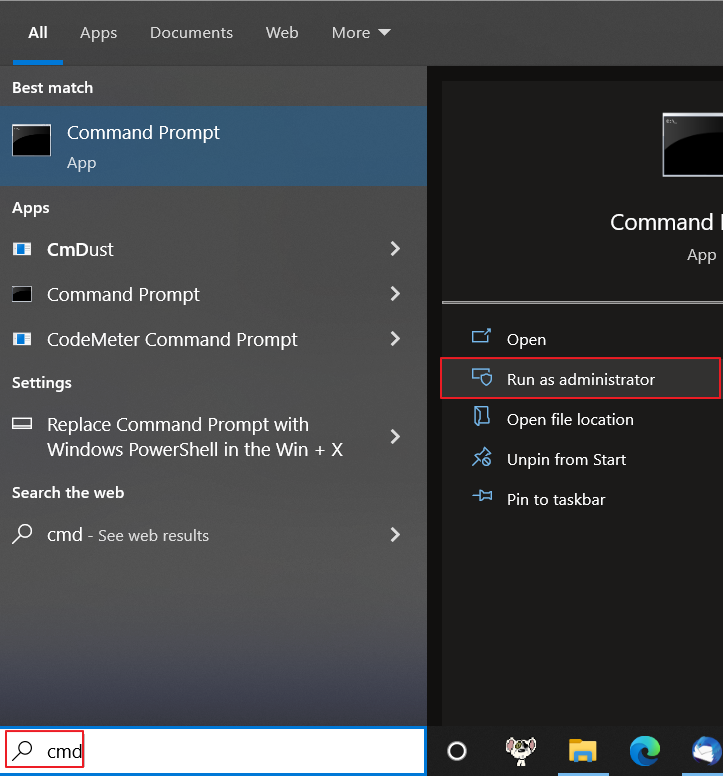
2. Enter the command “netsh int ip reset” to reset the TCP/IP settings in the Network adapters.
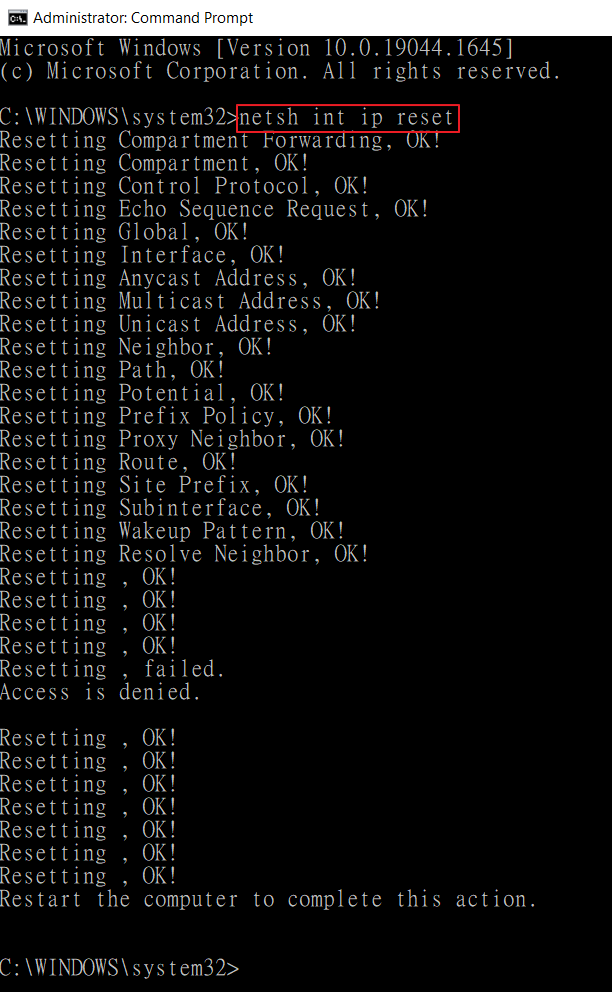
Note that the PPP link error may also happen when the client fails to get an IP address from the VPN server. We may check the VPN server’s log if the above method doesn’t solve the issue.



